In order to get access to a Hub, you must send your unique account identifier to our technician along with the Hub identifier you want to have access to. This is the mobile version of adding a Hub using a computer. It works for both Android and iPhones.
Guide
First, download the Agrimesh app from the Play Store. See device compatibility for the latest version of the app.
Second, open the app and log in. If you don’t have an account already, you can create one using the Sign Up tab.
When logged in, find the three white dots at the top right. Clicking them will expand the menu and by clicking the user menu, you will have access to your profile.
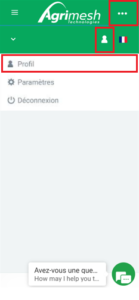
The unique account identifier we have been looking for is the blue code under your personal information. Please send this code at infos@agrimesh.net by email or by MMS to +1 438 806 9861. Also join the identifier of the Hub you are trying to access (this one you can find directly on the Hub).
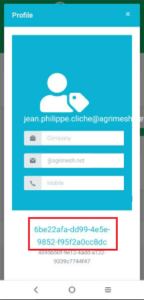
If you encounter any issue during this process, you can try to go through these same steps but by using the browser application on your phone (for instance, Google Chrome), navigating to www.agrimesh.net and selecting the Agrimesh Console.
Once the Hub is connected to your account, you can go back on the Agrimesh application and you will be able to select your Hub either at the login screen or under the empty tab at the top left.
See also:

