Once you’ve installed the app, you can log in to view your Hub and manage your connected devices. We recommend you testing both connections to make sure you will be able to access your hub when the Internet outage occurs. When you open the app, you’ll see two login options:
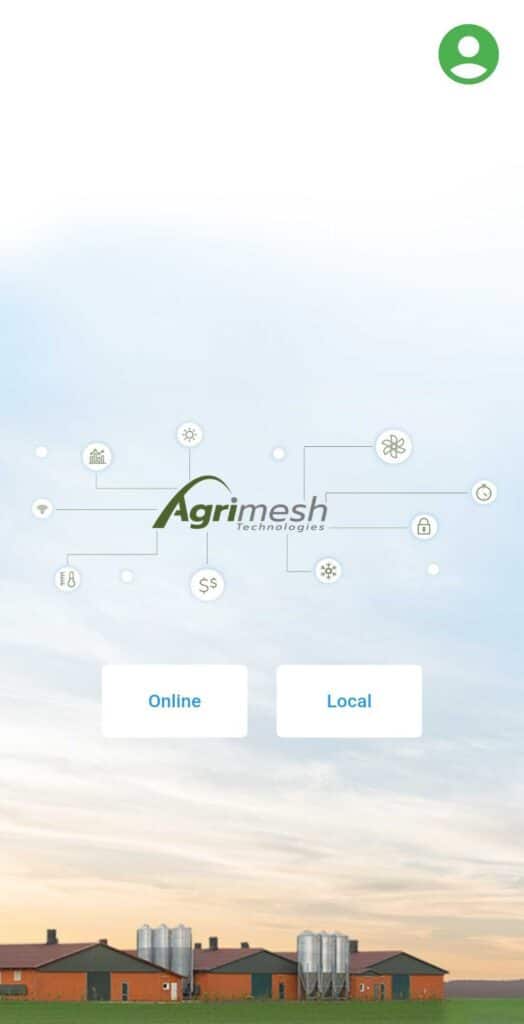
🌐1. Online (Remote Access)
This method uses a secure authentication system (OAuth) — the same kind used by banks and trusted platforms — to protect your data.
Use the Online button when:
- Your phone/tablet and Hub both have Internet access.
- They don’t need to be on the same Wi-Fi.
- Your Hub must be added to your account.
- Using the round button at the bottom of the page to add the hub
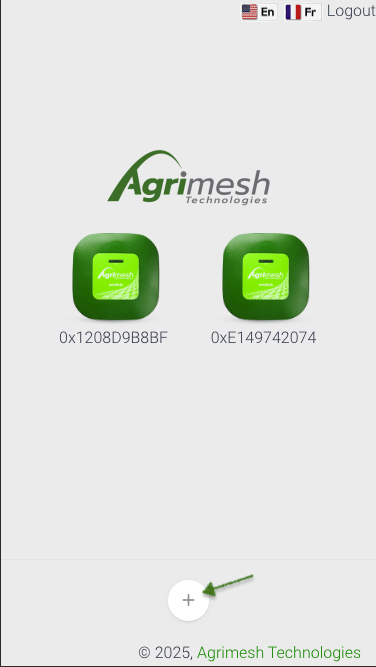
- Once the hub is added, click on the hub once to get to the hub page(you won’t have access at this moment) and then return to welcome page.
- Click on the profile icon and give your API key(in green box below) to the main account holder or our tech support to gain access to the hub.
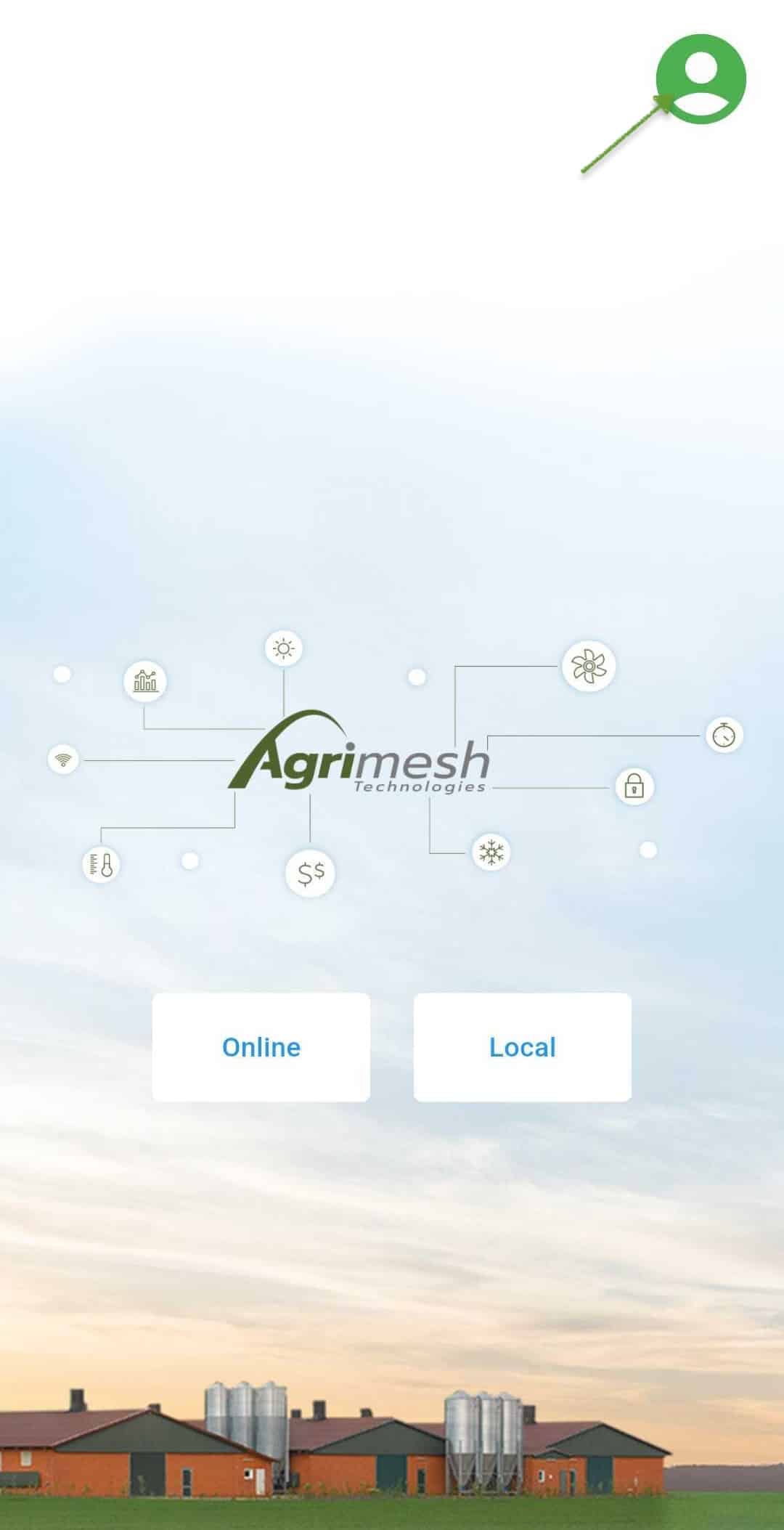
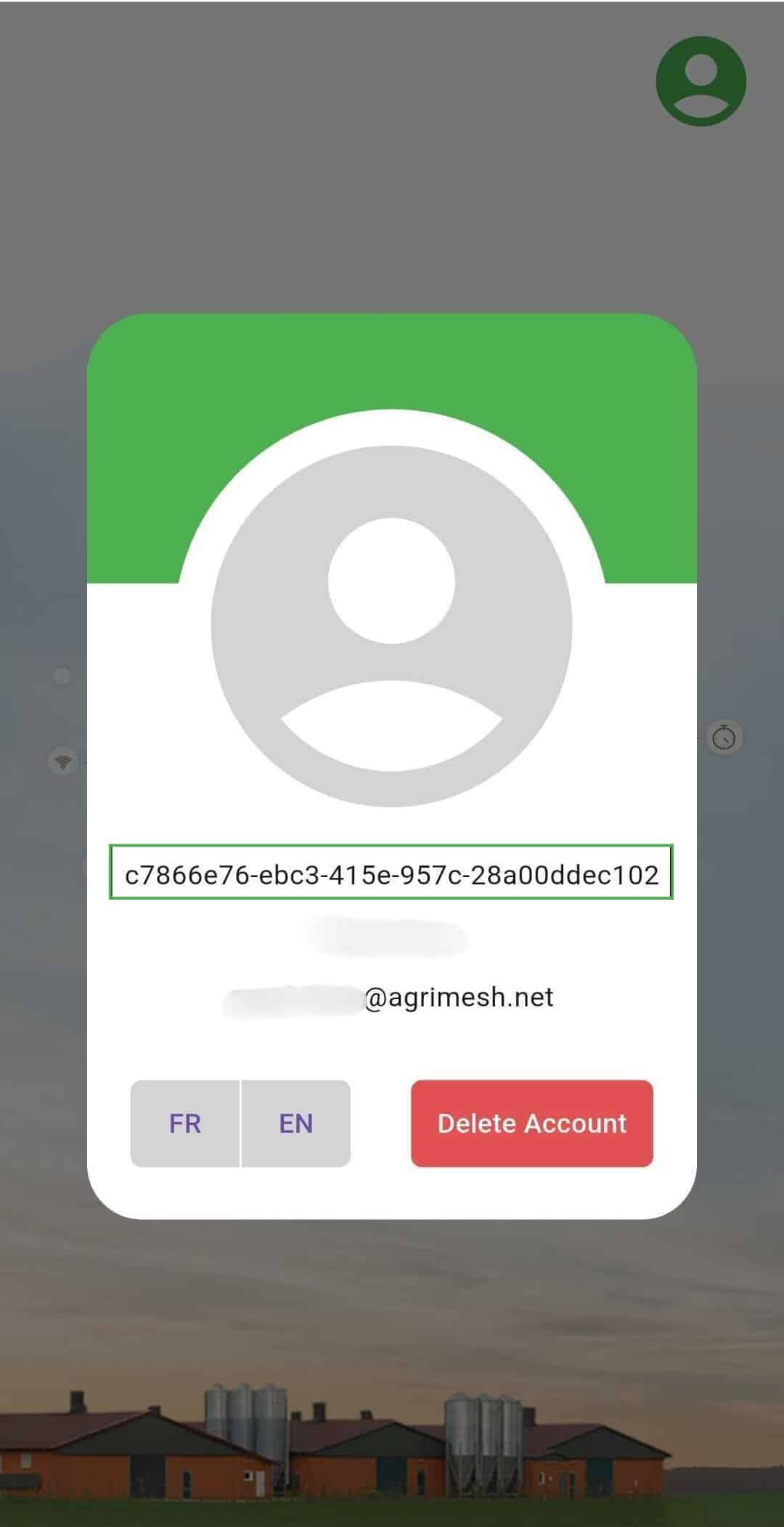
- Using the round button at the bottom of the page to add the hub
🔒Important:
- The first time you log in, you must use Online.
- During that first session, you’ll be prompted to set your Local password — this will be used later if you need to connect without Internet.
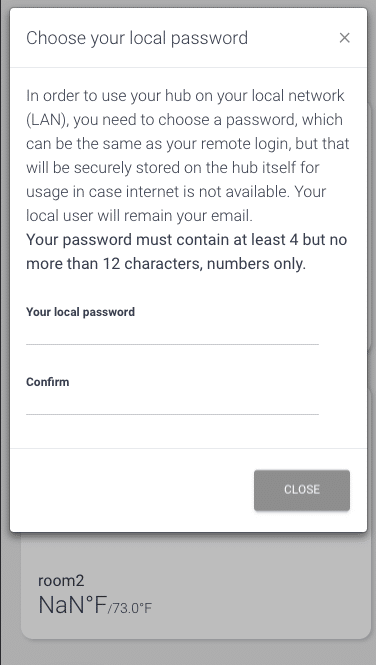
🏠2. Local (Offline Access)
Use the Local button when there is no Internet but your phone and the Hub are still connected to the same Wi-Fi network.
- Your Hub doesn’t need to be linked to your account for this.
- Useful during Internet outages — as long as your Wi-Fi router is working, you can still control your system.
- Use your Local password (set during your first Online session) to log in.
🔑Why Two Passwords?
To offer reliable access whether you’re online or offline, our system uses two separate passwords:
- Main Password: Used when the internet is available, linked to your primary account.
- Local Password: Used when there’s no internet or only local network connection, set manually by you.
This setup guarantees you remain in control, even during internet outages.
⚙️How to Change Your Local Password
- Open the app.
- Use the Online button to connect to the hub.
- Tap on the user icon on the top right.
- Go to your User Profile.
- Tap “Change Local Password”.
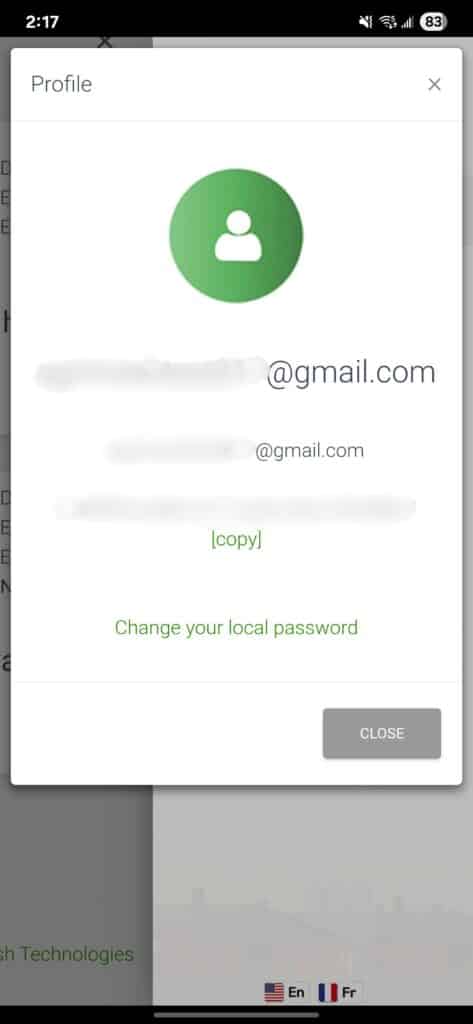
🔐We recommend updating your Local password occasionally to ensure continued security, especially if multiple people access.
🚪Switching to Local Mode
Once your Local password is set:
- In the app, tap “Close Hub Session” to log out.
- Tap back arrow to return to the home screen.
- Select “Local” as your login method.
- The app will search for your Hub on the local network(up to 30 seconds).
- If successful, an icon will appear showing your Hub is connected. If your Hub isn’t found, it’s likely due to a network issue.
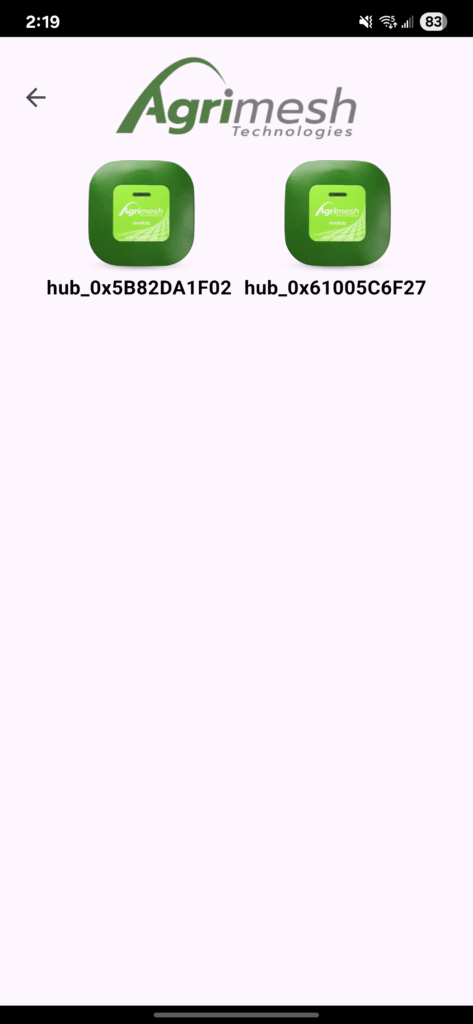
❗Troubleshooting: Not Connecting in Local Mode?
If the Hub isn’t found:
- Check that your phone/tablet is connected to the same Wi-Fi as your Hub.
- Make sure your Hub is powered on and connected.
🧠What does “on the same network” mean?
Imagine your Wi-Fi router as a meeting point — if both your Hub and your phone/tablet are connected to the same Wi-Fi, they are on the same network.
- ✅Good: Hub is on your home Wi-Fi, and your phone is on the same Wi-Fi.
- ❌Bad: Your phone is on mobile data, guest Wi-Fi, or a neighbor’s Wi-Fi.
🔍How to Check If You’re on the Same Network
This quick check can help:
Step 1- Check your phone’s IP address
- Go to Wi-Fi settings → Look for IP address (e.g., 192.168.1.54).
Step 2- Check the Hub’s IP address
- Log in with Online mode → Click on Hub icon → Check local IP (e.g., 192.168.1.20).
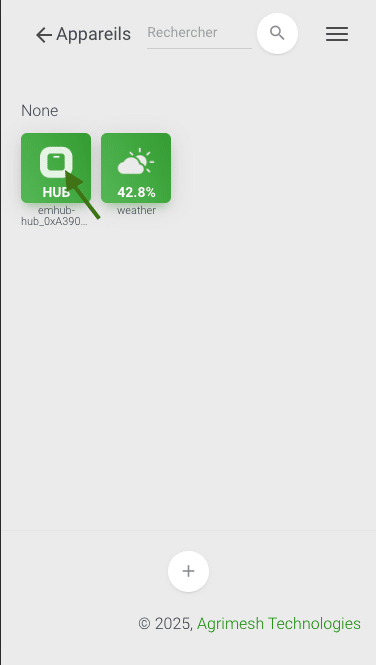
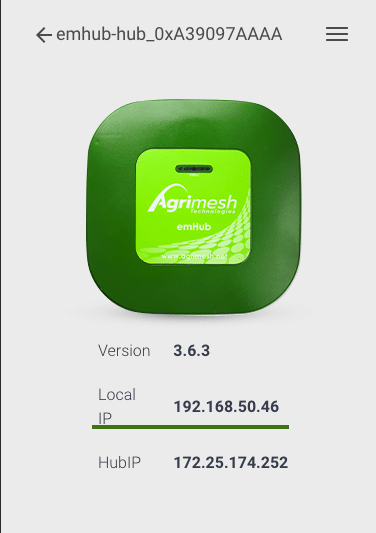
Step 3: Compare the addresses
- If both start with the same first three numbers (e.g., 192.168.1.), they’re likely on the same network.
- If not, Local access won’t work.
🆘Need help?
If you’re still having trouble, don’t hesitate to ask for help. A qualified IT professional can assist in checking your network setup and getting everything working.
See also:
Device compatibility
Adding your Hub to your allowance list – Mobile

